A WordPress slideshow is a gallery of images or videos that you can navigate through. It’s a simple design trick or element that lets you include large numbers of media elements in a small space so they don’t distract from the rest of the page. You can see slideshows everywhere on the web, from ecommerce sites to blogs.
In this article, we’ll go over five tips to help you design an engaging WordPress slideshow. Let’s get to it!
The post How to Create a WordPress Slideshow That’s Engaging (5 Tips) appeared first on Themeisle Blog.
A WordPress slideshow is a gallery of images or videos that you can navigate through. It’s a simple design trick or element that lets you include large numbers of media elements in a small space so they don’t distract from the rest of the page. You can see slideshows everywhere on the web, from ecommerce sites 🛍️ to blogs.
Creating a WordPress slideshow is simple with the right plugin. However, it’s important that you keep best practices in mind if you want slideshows to be engaging for visitors to interact with them.
In this article, we’ll go over five tips 📌 to help you design an engaging WordPress slideshow. Let’s get to it!
📚 Table of contents:
Make it easy to navigate between slides
Enable autoplay
Test the WordPress slideshow on mobile devices
Don’t add too many slides
Resize images to match the slider design
1. Make it easy to navigate between slides ⛵
The main difference between most of the slideshows you see online is what method of navigation they use. A classic approach is to include navigation arrows to either side of each image that you can click on:
Other galleries use a dot to represent which image you’re seeing and enable you to jump between them. You can also choose to utilize other types of icons to enable sliding for touch devices and other approaches to navigate images:
As far as we’re concerned, you should be able to navigate between slides using multiple methods. This way, visitors will have the possibility to use whichever approach feels more natural to them.
To test your slides, we recommend having a friend or a member of your team to do that. See what methods they use to try and navigate between slides and whether they find the experience to be frustrating or not.
If your WordPress slideshow is not intuitive, visitors won’t make it past the first image. That means they’re skipping important content and it’s your job to minimize friction so that doesn’t happen.
2. Enable autoplay ▶️
Enabling autoplay is a big no for most media elements on a website, such as videos or audio. However, sliding galleries get a pass on autoplay. Having the gallery move from one image to the next automatically frees visitors up to pay attention to other parts of the site.
Most WordPress slider plugins (like Otter Blocks, for example) will offer some type of autoplay feature. You may be able to configure how long the plugin waits before moving to the next slide and even add transition effects to highlight the change.
There’s no rule for how long to wait between transitions. Our recommendation is that you give users at least a few seconds to see each image. Transitions shouldn’t be too sudden or users will struggle to find the slides they want to see.
3. Test the WordPress slideshow on mobile devices 📱
A WordPress slideshow can look amazing on a full desktop screen, but that doesn’t mean it’ll offer a great experience for mobile users. According to the numbers, most people browse the web primarily through mobile devices, so responsiveness is a must [1].
If you haven’t taken the time to check how the slideshows on your site look on mobile devices, do so now. Test the site using multiple devices if possible, to see how the design looks with different resolutions:
If you need to scroll around the page to see the full slideshow or it doesn’t work with the touchscreen, it’s not responsive. You can fix this by using a WordPress slider plugin that creates responsive elements out of the box.
4. Don’t add too many slides 🎢
There is no such thing as an “optimal” number of slides. Ideally, every image or video in a slideshow should be relevant. The elements should be tied by a common goal, such as showcasing a product, a location, some of your past work, or other similar items.
The problem comes when the number of items in a slideshow gets out of hand. A user might scroll through four or five images, but if you add 20, you can bet most visitors won’t make it to the last slides.
That means you end up with media files on your site that no one is seeing. If the last slides include important information, visitors won’t get to know about it. Moreover, those extra images can impact your site’s loading times.
Whenever you’re working on a slide, take the time to ask yourself “Are all of these images or videos necessary?” Anything that you can cut without affecting the goal of the slideshow should be cut. That way, you increase the chances that visitors will actually see every image.
5. Resize images to match the slider design 🌄
One common mistake when adding a WordPress slideshow is not to consider the size of the images in relation to the gallery. Most slideshows use a rectangular design, which means that images in landscape format fit them perfectly.
If you upload vertical images, you’ll end up with slideshow elements that look out of place. Depending on the slider, it will either try to resize the image or add black or white space to its sides so as not to stretch it.
Either of those design choices can distract from the slideshow. Your best bet is to change the size of the slideshow depending on the types of images you want to include. To give an example, you can opt for a more square or vertical design if you’re using slideshows for product galleries:
Remember that there’s no limit on the number of slideshows you can add in WordPress. That means you’re free to adapt each one to the media elements you want to showcase so visitors can’t ignore them.
Conclusion 🧐
WordPress slideshows are easy to create with the right tools. The challenge lies in creating slideshows that visitors actually want to see and that encourage them not to miss out on any of their elements. That’s where design best practices come in.
🧩 If you want to create a WordPress slideshow that engages users, here’s what you need to keep in mind:
Enable autoplay ▶️
Test the WordPress slideshow on mobile devices 📱
Don’t add too many slides 🎢
Resize images to match the slider design 🌄
Do you have any questions about how to create a WordPress slideshow? Let’s talk about them in the comments section below.
Free guide
4 Essential Steps to Speed UpYour WordPress Website
Follow the simple steps in our 4-part mini seriesand reduce your loading times by 50-80%. 🚀
Posted in:
You can check also:
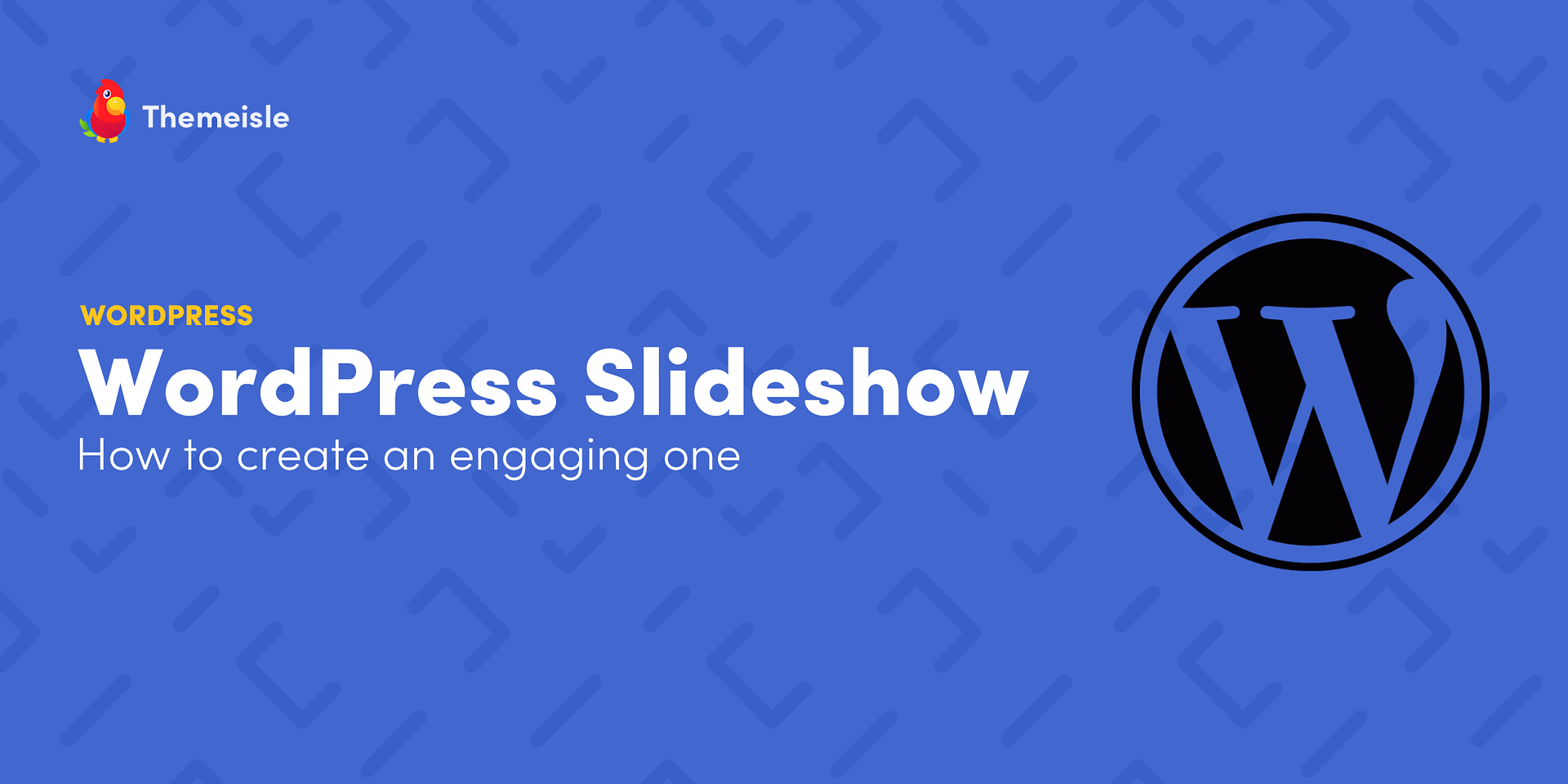
Leave a Reply