Any type of image compression is better than nothing. Yet, to consistently improve your website’s performance, it’s best to understand the differences between lossy vs lossless compression options. Let’s find out more about the concept of image optimization and lossy vs lossless compression.
The post Lossy vs Lossless Compression: Which Is Better for Online Images appeared first on Themeisle Blog.
Any type of image compression is better than nothing. Yet, to consistently improve your website’s performance, it’s best to understand the differences between lossy vs lossless compression options. You may have heard these terms, but what do they mean? Does it really matter which image compression method you use? In many instances, yes, but that depends on your use case.
In this article, we’ll talk about the concept of image optimization and lossy vs lossless compression. We’ll also discuss how to choose the best approach for your website. 🌐
📚 Table of contents:
How does image compression work?
What is the difference between lossy vs lossless compression?
Lossy vs lossless compression: which one is best for your images?
How to compress images for your website
How does image compression work?
Image compression (or optimization) involves taking an image file and reducing its file size. This is arguably more complex with images than it is with non-media files (like documents). That’s because compressing images sometimes leads to a loss in quality (hence the terms lossy and lossless).
If at all possible, you need to reduce or eliminate that loss in quality. Otherwise, you may end up with images that weigh a fraction of their original file sizes but also look bad.
From a technical standpoint, image compression involves optimization by algorithms, often by removing pixel redundancies or some details from an image. Depending on the method (lossy vs lossless compression) the compression process either combines multiple pixels into one (lossy) or groups similar or nearby colors into one pixel (lossless). As a result, the image has fewer pixels and requires lower processing power when loaded online.
There are several tools you can use to compress images, using both lossy and lossless techniques. Let’s talk about how each method of compression works. 🗜️
What is the difference between lossy vs lossless compression?
The terms lossy and lossless refer to two types of image compression. Lossy compression leads to smaller file sizes but with a potential loss in quality (often, however, you can’t notice the loss in quality). Lossless compression seeks to optimize the image file size without a discernible loss in its quality.
Both methods of optimization are widely used on the web, and their implementations depend on the images you want to compress. To give you an example of lossy vs lossless compression in action, let’s first see a non-compressed image:
That image is 448 KB. Now here’s the same image after optimizing it with a lossless compression technique. This version of the image is now 415 KB:
And here’s a version of the image optimized with lossy compression. This version is 287 KB.
If you can’t spot a difference between lossy vs lossless compression, keep in mind you’re seeing small versions of the images in question. Opening the images in full size can reveal some minor differences. Those differences generally pop up when you publish images with immediate changes in color or highly detailed elements (like the cat’s fur). Lossy compression attempts to combine pixels with surrounding similarities, most often using colors that look the same. So, lossy compression would do a wonderful job at compressing the background of this image, since it’s all a very similar color. However, you may see degradation in the photo when you look closely at the cat’s fine strands of fur.
Lossless compression, on the other hand, identifies redundancies in the pixels, not just physically similar colors. Therefore, it only gets rid of unnecessary pixels that show the same thing, leading to higher-quality images when there’s lots of detail. When comparing lossy vs lossless compression, the former has a less intelligent process of grabbing similar colors and grouping them together. It literally removes the differences in colors and attempts to combine them into one, which works well sometimes, but other times it results in choppy changes from one item in the image to another.
⚠️ Due to its more aggressive approach towards pixel removal, lossy compression generally decreases the file size of an image more than lossless compression.
Lossy vs lossless compression: which one is best for your images?
There’s no king of compression for all images. On paper, lossless compression is the best option, as it maintains the level of quality of images while still reducing their file sizes. It also tends to identify repetitive pixels in a “smarter” way.
In practice, a lot of users might not be able to see the difference between lossy vs lossless compression if you only publish small images. Take an online store, for example – shop pages include galleries of small images showing each product. Lossy compression makes sense here since you want the fastest loading possible and customers don’t expect to see the fine details of each photo.
On individual product pages, however, you’ll need higher-resolution images that showcase intricate details. In this situation, you might consider a lossless approach since the images require higher resolution (and you can expect the customers to zoom in on the photos).
To give you a stronger idea of the benefits and downsides of lossy vs lossless compression, we put together a list of pros and cons for each:
👍 Pros of Lossy Image Compression:
Smaller File Size: Lossy compression significantly reduces the file size of images, making them easier to store, transmit, and download.
Faster Loading Times: Because the file sizes are smaller, images compressed using lossy techniques load quicker.
Adjustable Compression Level“” With lossy compression, you can modify the level of compression depending on your needs.
👎 Cons of Lossy Image Compression:
Quality Loss: Some data is permanently lost with lossy compression. This means that the image quality is reduced and cannot be fully restored to its original state.
Repeated Editing: Each time a lossy image is edited and saved, it loses more data. Over time, this leads to a significant degradation in image quality.
Not Ideal for Detailed Images: If an image contains significant detail or if subtle color differences are important, lossy compression might not be the best choice since it leads to visible artifacts or color banding.
👍 Pros of Lossless Image Compression:
Quality Preservation: Lossless compression ensures the quality of the image remains intact, as no data gets lost during compression. This allows for an exact restoration of the original image.
Repeated Editing: As no data is lost, lossless compression is perfect for images that need to be edited multiple times. There’s no degradation in quality, no matter how many times the image is saved.
Ideal for Text and Graphics: Lossless compression is great for images with sharp lines, text, or graphics, as it retains the sharpness and clarity of these elements.
👎 Cons of Lossless Image Compression:
Larger File Size: While lossless compression does reduce the file size, it doesn’t reduce it as significantly as lossy compression. This means the images take up more digital space.
Slower to Transfer/Load: Due to the larger file sizes, lossless images take longer to transmit or download compared to lossy images, particularly online.
Not Ideal for All High-Resolution Images: For complex images with a myriad of colors and details, such as photographs, the file sizes can still be quite large, even after lossless compression. In such cases (where you need fast loading speeds and high-quality imagery), a well-tuned lossy compression might be suitable.
Which type of compression you choose depends on the images you want to optimize and their use cases:
👉 Instances where you might use lossy image compression:
General Web and Blog Post Images: Websites often need to load quickly to provide a good user experience. Using lossy compression for images can help speed up load times. Yet, that’s only when you don’t care as much about seeing the absolute best quality.
Social Media: Platforms like Facebook, Instagram, and Twitter automatically apply lossy compression to uploaded images to save storage space.
Email Attachments: If you’re sending an image via email, using lossy compression can help keep the file size manageable.
Ecommerce Platforms: Online retailers often use lossy compression to present clear, fast-loading images of their products. The main exception comes when you need a high-detail image for customers to zoom in and see the threads of a sweater or how a shoe’s laces have checkered colors.
👉 Instances where you might use lossless image compression:
Logos and Graphics: For images containing text or sharp lines, like logos or graphics, lossless compression is preferred to maintain clarity.
Screenshots: One exception for web images is when you compress screenshots of web interfaces, like for software. These shots, like logos and graphics, show sharp lines and text, making lossless the best option.
Medical Imaging: In fields like radiology, where image detail is crucial, lossless compression ensures no data is lost.
Professional Photography: Photographers often use lossless formats like RAW or TIFF during editing to maintain the highest quality.
Scientific or Technical Images: In scientific research or technical fields, images often need to be analyzed in great detail, making lossless compression the better choice.
Archiving Images: If you’re storing images for the long term, lossless compression ensures that you’ll always have access to the original quality.
Keep in mind 💡 that not all image compression tools and services offer both lossy and lossless compression. Before you start using an image compression app, you need to know which approach you’ll take for your website.
How to compress images for your website
There are several types of tools you can use to compress images for your website. The great news is that a lot of these tools are free, except for some that automate the entire process.
We’ve talked about some of our favorite image optimization tools in the past. For now, we’re going to give you a breakdown of what types of tools and services you can use and leave you with a few recommendations to get you started:
Image optimization websites. These are websites such as TinyPNG or Squoosh, where you can upload images, optimize them, and download them for use on your site. These sites are free, but they limit the number of compressions.
WordPress image optimization plugins. If you use WordPress, you have access to image optimization plugins. These plugins take the images you upload and compress them automatically. Optimole is an example of such a plugin, and it also connects to a Content Delivery Network (CDN) to serve images.
Image optimization software. There’s software you can download to optimize images locally before you upload them to your site, such as Image Optimizer. However, using online services or plugins is almost always a more straightforward option.
It’s also worth noting that some image formats are designed to be more “efficient” in terms of file size. Examples of this include AVIF and WebP images. These formats are considered “next-gen,” and they provide images of similar quality to formats such as PNG and JPEG – but at lower file sizes – which reduces the need to use compression tools.
Note: Not all browsers support these next-gen formats (although most do), and while WordPress supports WebP (since version 5.8), it lacks support for AVIF. If you want to leverage AVIF images to improve your site’s performance, you’ll need to use a plugin that adds support for the format, such as Optimole.
Our conclusion on using lossy vs lossless compression 🧐
Understanding the difference between lossy vs lossless compression is critical to figuring out the best route for optimizing your site’s media files. Most modern sites rely heavily on images, and it’s not uncommon for pages to have dozens of them. Without compression, all of those gorgeous, high-quality images can wreak havoc on your site’s loading times.
Lossless compression is typically the way to go for images that need to retain their quality, since you want users to see as much detail as possible. For most images published online, you can rely on lossy compression to reduce their file sizes as much as possible and keep your site loading fast (but that’s not always the case)! 🚀🚀
Do you have any questions about lossy vs lossless compression? Let’s talk about them in the comments section below!
Free guide
4 Essential Steps to Speed UpYour WordPress Website
Follow the simple steps in our 4-part mini seriesand reduce your loading times by 50-80%. 🚀
Posted in:
You can check also:
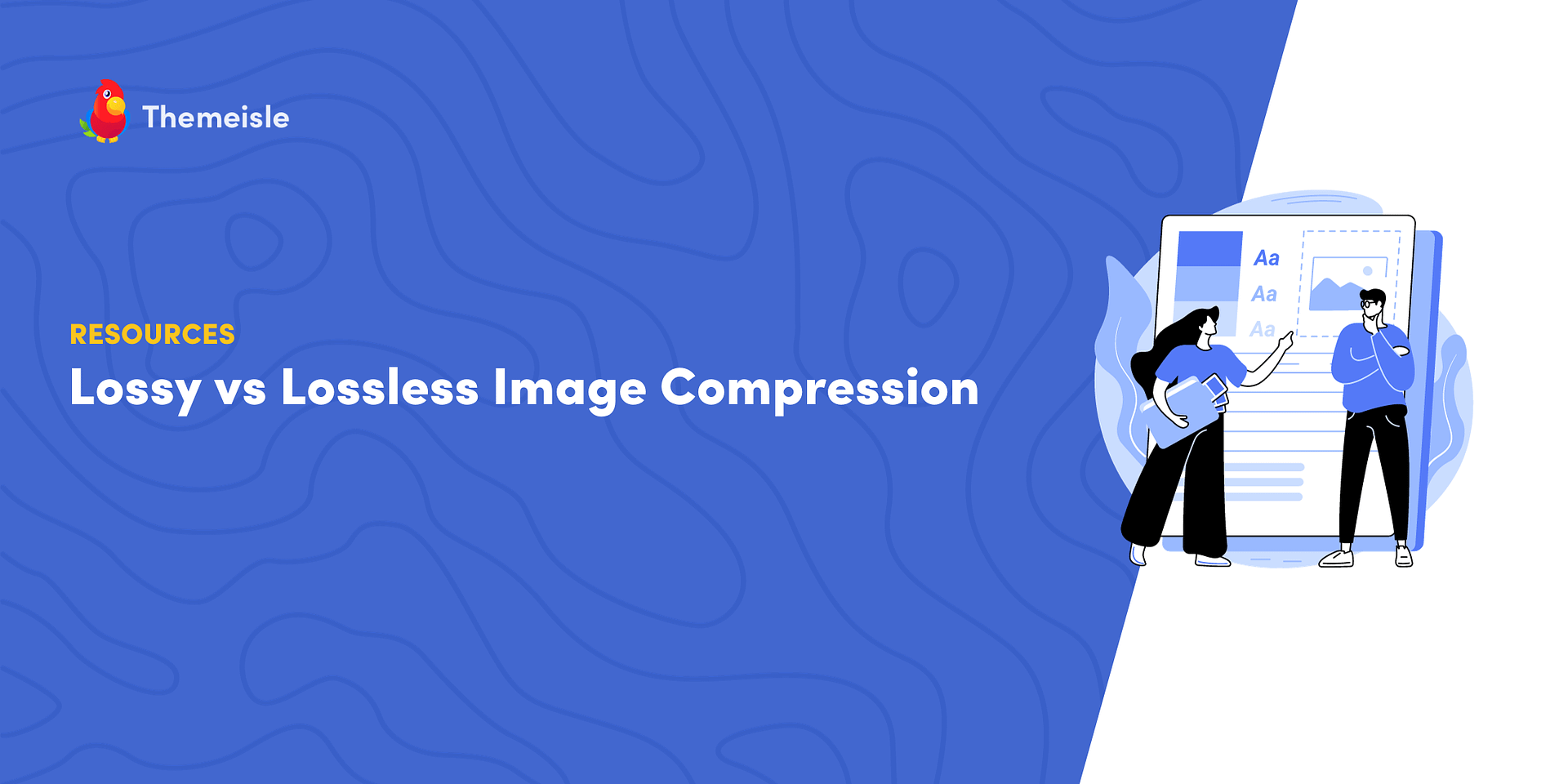
Leave a Reply