Let’s talk about why you may want to import Amazon reviews to WooCommerce and show you two beginner-friendly ways to do that.
The post How to Import Amazon Reviews to WooCommerce (2 Ways) appeared first on Themeisle Blog.
If you’re an Amazon seller and you want to expand your business to additional sales channels, building an ecommerce site with WordPress and WooCommerce is an excellent way to do it. Unfortunately, without the right tools, there’s no easy way to import Amazon reviews to WooCommerce, leaving you without any previously achieved social proof to help sell on your website.
Fortunately, there are multiple tools that can provide you with this functionality. For instance, you can use a plugin, like IRivYou to transfer your customer reviews. Or, you may prefer to use a premium review tool like WooCommerce Photo Reviews. 🙋♂️🛍️
In this post, we’ll start by talking about why you may want to import Amazon reviews to WooCommerce. Then, we’ll show you two beginner-friendly ways to do just that. Let’s get started!
📚 Table of contents:
Method 1: Using the IRivYou WordPress plugin
Method 2: Using the WooCommerce Photo Reviews plugin
Why you might want to import Amazon reviews to WooCommerce
Before we show you how to import Amazon reviews to WooCommerce, let’s discuss why you might want to do so. There are many reasons to move Amazon reviews to WooCommerce:
Your business originally began as an Amazon-only operation: You’re ready to expand to a multi-channel sales strategy, and there’s no reason to leave that hard-earned social proof on Amazon when it could help boost sales on a new ecommerce site.
Your online store needs social proof: Online purchasing decisions are made when customers trust who they’re buying from. Word-of-mouth marketing is the ultimate form of social proof; on the internet, word-of-mouth marketing comes in the form of product reviews, testimonials, and other things like social media followers. So, you’d be wise to incorporate already-created social proof on your website.
You’d like to save time, money, and other resources collecting reviews for your site: Amazon is designed to get reviews from its users. Some people even write Amazon reviews for a living. Your online store, however, doesn’t have that kind of pull. So, transferring Amazon reviews to WooCommerce provides a more economical route.
It’s difficult to get people to leave reviews on a “random” online store: Product reviews often require the user to create a new account and write the review on a website they’re not familiar with (when compared to sites like Amazon and Google). That’s why it’s often better to just move reviews from well-known websites to your own.
You gain control over how those reviews get presented: Amazon shows your reviews on its website, surrounded by Amazon branding, and with Amazon sorting and filters. You have little to no control over that. On your website, however, you can take the content from Amazon reviews and format it to match your branding, even incorporating imagery and highlighting the most glowing reviews.
When you sell your products on multiple channels, you reach a wider audience. But another reason to do so is to take control of your brand image. That means you can turn those boring old Amazon reviews into something more appealing.
It means you can include your branding, add your own filters, and tweak designs for everything from the star ratings to the publish dates.
As a huge bonus, all credibility from your Amazon store transfers over to the WooCommerce website, extending the power of your brand’s social proof to yet another area of the internet. This is crucial, since social proof plays a big role in ecommerce.
How to import Amazon reviews to WooCommerce
Now that you know some of the reasons to import Amazon reviews to WooCommerce, we’re going to show you two simple ways to complete the process!
Method 1: Using the IRivYou WordPress plugin (free) 🔌
One of the easiest ways to import Amazon reviews to WooCommerce is using a free plugin such as IRivYou.
Install and activate the plugin on your site, then go to IRivYou Amazon and AliExpress reviews in the left-hand menu. Select the Configuration tab.
Here, you’re able to customize what the plugin imports. For example, under Common configuration, you can decide whether you want reviews to appear below a product description or under a separate tab.
Meanwhile, under the Amazon reviews configuration section, you can make more specific adjustments. For instance, you can decide to only import five star reviews, or reviews for verified purchases only. You can even search reviews based on a keyword.
When you’re ready, hit the button that says Save Configuration. Then, go to WooCommerce → Products. Find the item you’d like to add reviews to. Hover over it and select Edit.
On the product screen, click on the Import Reviews to Product button.
Next, go to your Amazon store, locate the product and copy the page’s URL. Paste it in the box that says Paste Amazon Product url. After that, click on Import Amazon reviews.
You’ll then see a list of all the reviews for that product. For each review you’d like to import, select Insert to product. Alternatively, use the Insert All Reviews To Product button to transfer every review from Amazon. Keep in mind that the plugin imports 100 reviews at a time, so you may have to complete this step a few times. The bulk import option is a premium feature. Individual review imports are free.
You can now view and manage the imports under the Reviews section of the product page.
As long as your theme has a Reviews section displayed on all product pages, you can jump to the frontend of your website to see them published.
The plugin even pulls in details like images posted by reviewers and the review titles.
And that’s all there is to it! 😎
Method 2: Using the WooCommerce Photo Reviews plugin (premium) 🔌
As you might have noticed, method one didn’t require any premium tools (unless you want extra features like bulk importing). However, if you run a larger Amazon store, or you have a lot of reviews, you might be interested in a review plugin with more advanced features.
For instance, WooCommerce Photo Reviews does a whole lot more than simply importing reviews. With it, you can encourage customers to leave reviews by offering discounts.
So, if you’re interested in a more robust conversion tool, you might want to use this instead. You can easily import your Amazon product reviews to WooCommerce using the plugin’s companion Chrome extension – Import AliExpress/Amazon reviews to Woo. Of course, you’ll need to use Google Chrome to utilize this tool.
After you’ve installed the extension on your browser, you’ll see buttons on your Amazon and/or AliExpress product pages, which enable easy import to WooCommerce. You will even get the option to import entire pages of product reviews in one click.
Our conclusion on how to import Amazon reviews to WooCommerce 🛒
If you run an Amazon store, adopting a multi-channel sales strategy can allow you to tap into new audiences and boost your revenue. But, if you’re creating an independent ecommerce site with WordPress, there’s no built-in feature that allows you to transfer all of your hard earned customer reviews.
The good news is that there are several third-party tools that give you this option. If you’d like to use a free WordPress plugin, IRivYou lets you easily import product reviews using an Amazon link. Or, if you prefer a premium review plugin, you can transfer your reviews using WooCommerce Photo Reviews with Import AliExpress/Amazon reviews to Woo. 🤩🤩
Do you have any questions about how to import Amazon reviews to WooCommerce? Let us know in the comments section below!
Free guide
4 Essential Steps to Speed UpYour WordPress Website
Follow the simple steps in our 4-part mini seriesand reduce your loading times by 50-80%. 🚀
Posted in:
You can check also:
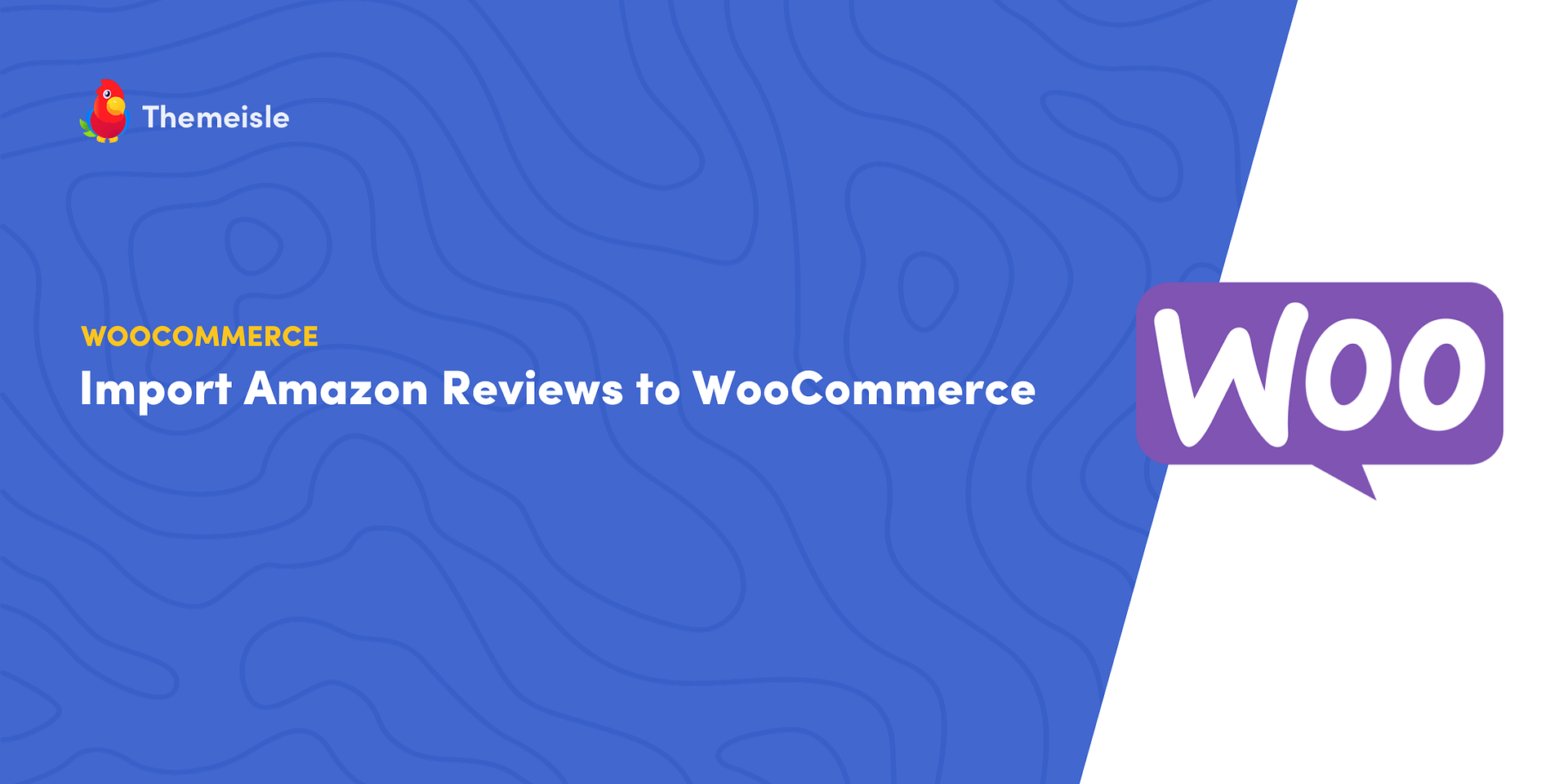
Leave a Reply