Apple announced today that Apple Music subscribers now have access to collaborative playlists with the launch of iOS 17.3. As its name suggests, the new feature lets users collaborate on playlists with friends and family. Users can invite each other to select tracks for a shared playlist. The feature also lets you use emoji to […]
© 2023 TechCrunch. All rights reserved. For personal use only.
Apple announced today that Apple Music subscribers now have access to collaborative playlists with the launch of iOS 17.3. As its name suggests, the new feature lets users collaborate on playlists with friends and family. Users can invite each other to select tracks for a shared playlist. The feature also lets you use emoji to react to specific songs.
The new feature is an easy way to share songs with others in one place. Plus, it could be used to plan the soundtrack for things like parties or game nights. The launch of the new feature comes a few months after Spotify rolled out a collaborative playlist feature called “Jam.”
Image Credits: Apple
To get started with the feature, you need to navigate to a playlist and click the new “collaborate” button that appears next to the download icon on the top right of your screen. You can then invite people to the playlist. Users who were invited will receive a text to join the playlist. Everyone in the playlist has the option to add, delate or reorder songs.
Collaborative playlists were initially expected to roll out alongside iOS 17, but Apple previously noted that it was delayed to 2024.
Apple also announced that users can now contribute to what’s playing in a car with SharePlay. When users are in a car and streaming music through Apple Music, other trusted iPhone devices will get an invite to join the session. Listeners can then control the music from their own devices, even if they don’t have an Apple Music subscription.
The launch of iOS 17.3 also brings Apple’s new Stolen Device Protection feature, which helps prevent thieves from accessing your information.
To turn on Stolen Device Protection, you need to go into your settings then tap “Face ID & Passcode.” You then need to enter your device passcode tap to turn Stolen Device Protection on. The feature must be turned on before the device is lost or stolen in order to work.
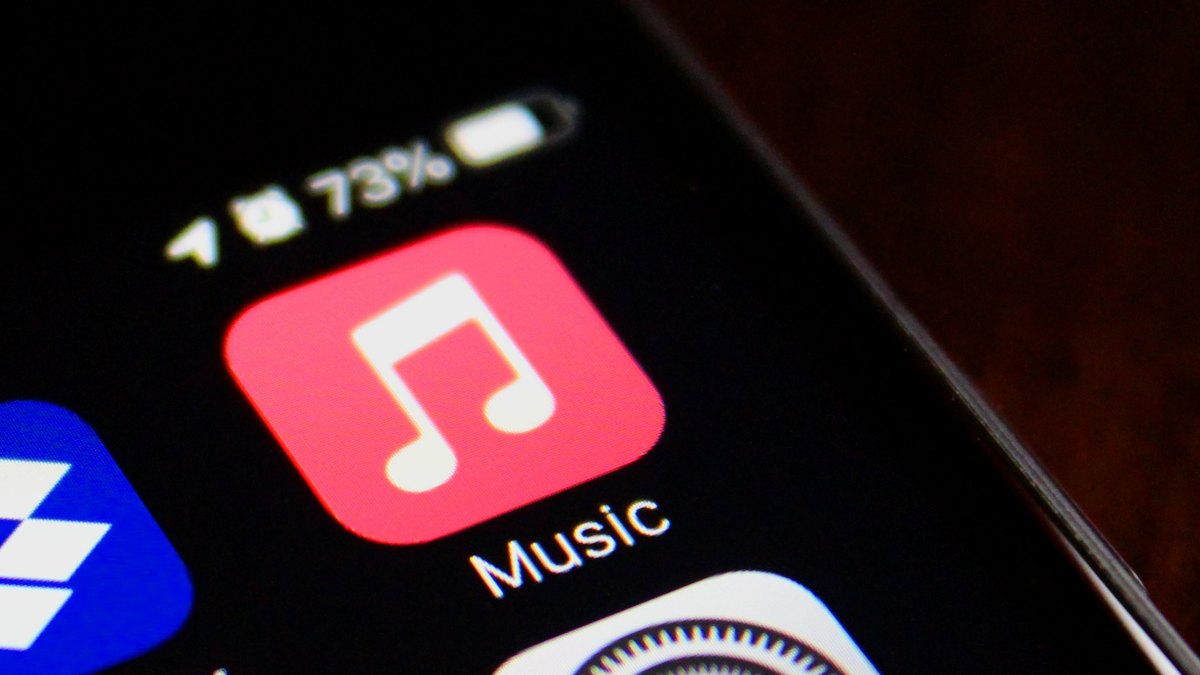
Leave a Reply