GoDaddy is one of the most well known companies in the website hosting space, and you can now access a website builder through GoDaddy too. But WordPress is still the most popular tool for building websites. This GoDaddy Website Builder vs WordPress comparison will help you decide which one to use.
The post GoDaddy Website Builder vs WordPress: Key Information appeared first on Themeisle Blog.
GoDaddy is one of the most well known companies in the website hosting space, and you can now access a website builder through GoDaddy too. But WordPress is still the most popular tool for building websites. So what should you choose to build your website? This GoDaddy Website Builder vs WordPress comparison will help you decide.
📚 In this guide, I’ll compare four key aspects of these tools:
Features
Design tools
Add-ons/integrations
Hosting and pricing
But first, let’s establish an understanding of what these tools are.
Introductions to GoDaddy Website Builder vs WordPress
GoDaddy Website Builder is a visual frontend editor that shows you how changes will impact your website in real time. You can use this tool to build a fully optimized website without a single line of code.
WordPress is an open-source content management system (CMS) that you can install on your own web hosting (including web hosting that you purchase from GoDaddy, as well as any other hosting provider).
WordPress offers all of the tools you need to create, organize, and manage a complete website. You also don’t need code to use WordPress – you can control the design of your site using WordPress themes, add new features using WordPress plugins, and manage your content using the block editor.
Now that you understand the basics, let’s dive into the full GoDaddy Website Builder vs WordPress comparison! 🐟
GoDaddy Website Builder vs WordPress: Features ⚙️
To kick things off, let’s compare the features that are available with GoDaddy Website Builder and WordPress.
🕹️ GoDaddy Website Builder features
The following features are available with the premium version of GoDaddy Website Builder:
Visual website editor with a variety of templates
AI site generation
Ability to create one-time and recurring appointments
Blogging tools
Content creator
SEO optimization
Social media and email marketing
Ability to accept payments through PayPal
Ecommerce capability, including the ability to set up flexible shipping options
Ability to sell products via online marketplaces
Note that there is a free version of GoDaddy Website Builder, but it has severe limitations:
You won’t be able to connect it to your own domain.
The site will have mandatory GoDaddy branding.
You won’t get access to the ecommerce features.
For these reasons, I wouldn’t recommend using the free version of GoDaddy Website Builder for anything more than testing the software to see if you like the design tools.
When you’re ready to start building your website for real, you’ll want to switch to the paid version.
🕹️ WordPress features
WordPress is a little different from a website builder in that it comes with the expectation that you’ll install plugins to gain the functionality you need. This means the core software only comes with basic tools:
Access to thousands of WordPress themes
Tools to customize your theme without code
A visual content editor, called the block editor
Page and post management
User management
The ability to install plugins to add pretty much any feature imaginable
Some plugins are so ubiquitous that they often come bundled into WordPress hosting plans. These plugins can extend your site’s functionality in some exciting ways:
Yoast SEO can improve the SEO of your site as a whole, plus analyze your content in real time to help you optimize individual pages and posts.
Jetpack for improved security, automated plugin and theme updates, and improved site speed.
WooCommerce for creating an online store to sell digital or physical products. You can also get WooCommerce extensions for selling memberships, appointment booking, and more.
Best of all, every one of these plugins comes with a free option – you only have to pay if you want additional features. You can also find free (and premium) plugins for many other purposes, which we’ll discuss in the add-ons and integrations section.
Features: The winner 🥇
At first glance, GoDaddy Website Builder looks like the winner here. However, when you factor in how easy it is to install plugins on WordPress – some even come preinstalled if you choose the right hosting plan – the winner becomes less clear.
Personally, I think WordPress is the winner here because of the number of themes available and the versatility of the customization tools, which we’ll take a closer look at in the next section.
GoDaddy Website Builder vs WordPress: Design tools 🎨
Next, let’s take a look at the options that you have for designing your site with GoDaddy Website Builder vs WordPress…
🖌️ GoDaddy Website Builder design tools
When you launch GoDaddy Website Builder you’ll be asked some questions and the builder will put together a basic website for you:
You can then jump into editing it right away.
To edit a specific page, simply click on an element you want to edit to see the customization options for it. Basic customization options will appear above the element and more advanced ones will appear in the sidebar.
You can customize the site as a whole by clicking on the Theme option in the sidebar. This area lets you change your site colors, fonts, and buttons.
These are nice options, but I found them quite limited compared to the options I’ve seen in WordPress and other website builders like Wix and Squarespace.
If you want to add content types not included in the original design, you’ll need to scroll to the bottom of your page and click Add Section. This will open a menu with options for Audio & Video, Blog & Newsletter, Commerce, and more.
Another thing that was confusing was the lack of an opportunity to choose my own template. In fact, to even see the templates, I had to click on Try a new look in the Theme tab of the sidebar. This led me to a selection of templates:
These templates are high quality, but they’re all pretty similar and I only saw around 20 listed on this page. The landing page for GoDaddy Website Builder showed a much wider variety of templates, but I wasn’t able to figure out how to access them.
🖌️ WordPress design features
WordPress won’t build a website for you. Instead, you install WordPress on your hosting server and then choose a theme to dictate the overall design.
There are tens of thousands of these themes in the WordPress theme library. Many of them will include multiple different styles that you can choose from.
For example, the free Neve theme includes dozens of different starter designs for different niches or types of websites.
Once you install a theme, you’ll be able to further customize its design and styles using code-free interfaces, such as the WordPress Customizer (pictured below) or the newer Site Editor.
With the Customizer, you’ll see all of the editing options in the sidebar. These will vary based on the theme you’re using, but there are several aspects of your site that you’ll be able to edit regardless of theme:
Homepage settings (what page appears as your homepage)
Typography settings
Color settings
Header settings
Footer settings
Menus
As you can see, the WordPress Customizer offers more options than GoDaddy Website Builder – and these are just the base ones. You’ll get access to even more customization options if you choose a versatile theme like Neve.
You can edit individual pages (and blog posts) with WordPress’s built-in content editor, called the block editor.
You can type directly into this editor as shown below:
There is a possibility to add other types of content using blocks. You can access these by clicking the + button next to an empty space and include things like pull quotes, images, video, and more.
Getting used to WordPress can take some time, but once you’re familiar with the Customizer and the block editor, the system is quite easy to use. You don’t need code to use them, either – but you can add an HTML block to any post or page if you do want to add some code.
If you want more design control, you can install a type of plugin called a page builder. These plugins add more powerful design functionality via a visual, drag-and-drop interface. More on that next.
Design features: The verdict 🥇
WordPress is the clear winner of this part of the GoDaddy Website Builder vs WordPress debate. There are far more theme options, it’s easy to change your theme at any time, and both the Customizer and the block editor offer a wide range of ways to customize your site.
GoDaddy Website Builder vs WordPress: Add-ons and integrations 🖱️
Next, let’s look at the options that you have to add new features to your site and integrate with other services that you might be using.
🤝 GoDaddy Website Builder add-ons and integrations
GoDaddy Website Builder offers integrations with a few key tools: Google Analytics, Google AdSense, Facebook, and Instagram.
There are also easy setup options for adding Facebook Pixel and Pinterest tracking codes.
Using GoDaddy Website Builder also gives you access to the Content Creator, which functions similarly to Canva.
However, this doesn’t integrate with GoDaddy Website Builder as seamlessly as I would like. Instead of accessing images from a media library stored by GoDaddy, you’ll have to export them to your computer and then upload to the website.
You’ll also gain access to Connections tools for email marketing, but again, these aren’t built into the website builder itself. They’re also pretty basic compared to what you can access through a third-party email marketing service.
As far as I can tell, there are no other integrations or add-ons available for GoDaddy Website Builder. This is pretty disappointing when compared to the top website builders. Wix, for example, has hundreds of extensions available. And, as you’re about to learn, it’s even more disappointing when compared to WordPress.
🤝 WordPress add-ons and integrations
WordPress is open source software, which means anyone can create plugins (the WordPress term for add-ons) for it. WordPress has also existed for 20 years, and in that time, many thousands of developers have created tools for it. In fact, there are almost 60,000 plugins available in the free WordPress.org plugin directory – and many other plugins only available through third-party sites.
There are WordPress plugins for every imaginable purpose, including:
Site security and speed optimization
Social media and email marketing
Membership programs and online courses
You can even create a visual website builder experience within WordPress by using a page builder plugin like Elementor.
Best of all, most of these plugins have a free version. This allows you to expand your website in a variety of ways without spending any extra money.
Add-ons and integrations: The verdict 🥇
Once again, WordPress is the clear winner in this part of the GoDaddy Website Builder vs WordPress debate.
The tens of thousands of plugins that are available for WordPress just can’t be beat.
GoDaddy Website Builder vs WordPress: Hosting and pricing 💳
Cost will no doubt be another important factor in your decision. So, let’s finish out by comparing the cost of WordPress vs GoDaddy Website Builder.
💸 GoDaddy Website Builder hosting and pricing
As I mentioned at the beginning of this article, there is a free version of GoDaddy Website Builder. However, this version doesn’t allow you to connect a custom domain name or remove ads from your site.
If you want to use your own domain or create an ad-free site with GoDaddy Website Builder, you’ll need to sign up for a specialized GoDaddy Website Builder hosting plan.
The most affordable website builder plan starts at $10.99 per month, billed annually ($131.87 for the first year) and rises to $14.29 per month.
💸 WordPress hosting and pricing
WordPress is open source, which means you can use it with virtually any web host. You can even find specialized WordPress hosting plans with automated updates, backups, caching, preinstalled plugins, and other WordPress-specific features.
The ability to use any web host means the price varies greatly. Here are three examples to give you an idea:
Hostinger specialized WordPress hosting starts at $2.69 per month + three months free (renews at $7.99 per month).
Bluehost WordPress hosting starts at $2.75 per month and renews at $11.99 per month.
SiteGround WordPress hosting starts at $2.99 per month and renews at $17.99 per month.
If you’re on a tight budget, you can find lots of cheap WordPress hosts that can keep your costs down.
For more details, we have a whole post on how much a WordPress site costs.
Hosting and pricing: The verdict 🥇
This is another place where WordPress is the clear winner in the GoDaddy Website Builder vs WordPress debate.
You’ll get more options, including some that are more affordable than the GoDaddy Website Builder plans.
However, this isn’t always the case. And for some complex and/or high-traffic sites, WordPress could work out to be more expensive than GoDaddy Website Builder. But in general, WordPress can offer a cheaper way to build a website.
GoDaddy Website Builder vs WordPress: What’s the best option for building your site? 🚧
So, what should you use to build your website?
🎉 Well, let’s take a look at the winners of our four categories:
Design tools: WordPress wins with more versatile design tools & many more themes.
Add-ons and integrations: WordPress wins thanks to the tens of thousands of plugins that are available for it.
Hosting and pricing: WordPress wins thanks to the ability to use it with almost any web host, including very cheap hosts.
All in all, the GoDaddy Website Builder has its uses, but I think WordPress is the better tool for building a website.
If you’re ready to get started, you can follow our step-by-step guides on how to make a WordPress website or how to start a WordPress blog. 🎁
For a more general look at this topic, we also have a post that compares website builders vs WordPress.
Do you still have any questions about GoDaddy Website Builder vs WordPress? Let us know in the comments section and we’ll try to help!
Free guide
4 Essential Steps to Speed UpYour WordPress Website
Follow the simple steps in our 4-part mini seriesand reduce your loading times by 50-80%. 🚀
Posted in:
You can check also:
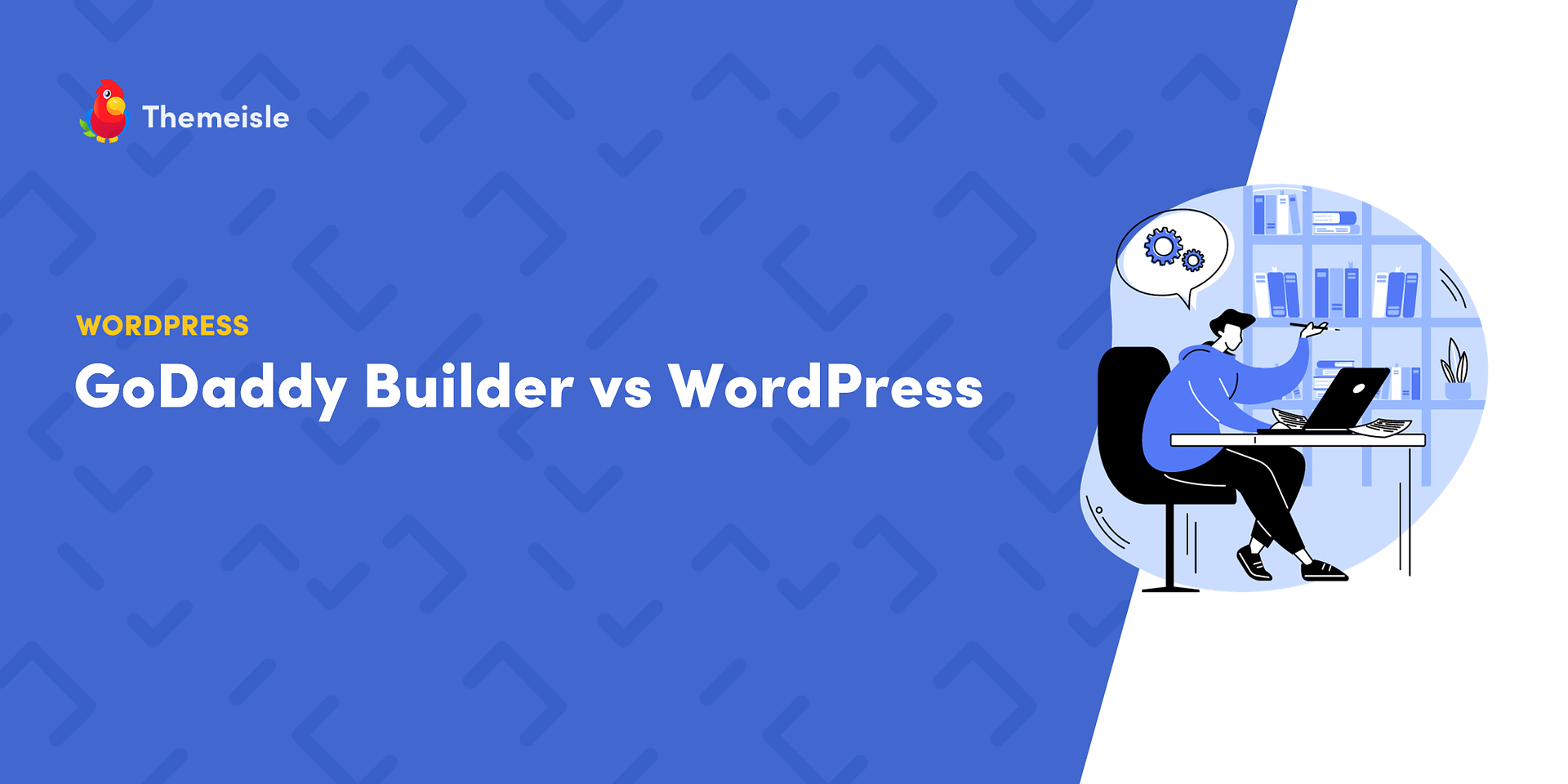
Leave a Reply